Topaz Photo AI 3 Hands-on Review
Topaz Photo AI 3 is the newest version of Topaz Labs’ robust photo enhancement software. This update promises more sophisticated AI-driven tools for noise reduction, sharpening, and upscaling. In this hands-on review, I’ll explore the new features and overall user experience to determine if it meets expectations.
In my previous review of Photo AI, I highlighted its powerful automation capabilities. Since then, manual control over the photo enhancement process has been added. This offers the best of both worlds—automatic enhancement for large batches of images and detailed, custom enhancement for specific photos that need extra attention.
I’ve reviewed Topaz Photo AI multiple times—see here, for example. This review focuses on how it can rescue an out-of-focus image and its improved user interface.
Photo AI in Action
The interface is straightforward. Once you open an image in Photo AI, it analyzes it and suggests improvements. Here is my test image:
As you can see, it is out of focus. I took this photo at the end of a long hike in the UK Lake District. Near the end of the hike, I spotted this tree and thought it would make a nice composition. I used a short telephoto lens to avoid the tree being just a speck in the background.
Unfortunately, I forgot the lens lacked image stabilization and didn’t check the shutter speed at ISO 100 was fast enough for a handheld shot. I took two versions of the scene, both out of focus due to camera shake. This was back in 2015, and I had no way to successfully fix the images. I kept them, hoping that someday a solution would come along.
I performed a basic conversion using DxO to benefit from its unique image quality adjustments, then opened the resulting DNG in Photo AI. I saved it as a DNG because my experience showed that Photo AI performs better with RAW images for this type of shot. Photo AI immediately suggested sharpening the image, focusing on the tree, which it identified as the subject. I changed this to Landscape, wanting the entire image sharp except for the sky.


The auto masking is accurate and saves time. The mask can be adjusted manually, but you will rarely need to.
I adjusted the sharpening to Motion Blur and experimented with the strength. Photo AI offers a quick preview, making it easy to experiment with settings without wasting time, unlike some other tools.
Below are some comparisons showing just how effective Photo AI is (Photo AI’s result is on the right):












I then saved the result as a TIFF file.
I’m not claiming that Photo AI’s result is as good as a sharp original photo. But it is usable, whereas the original was not.
The New Photo AI User Interface – Total Control
Topaz Photo AI includes the following enhancements:
- Sharpening
- Denoise
- Upscale
- Adjust Lighting
- Balance Color
You can read my review of many of these features here.
I’ve tested Sharpening, Denoise, and Upscale (aka Gigapixel AI) many times, and my conclusion remains the same: Photo AI is the best post-process tool for these tasks. DxO Photo Lab has a slight edge for RAW noise removal. However, Photo AI does not position itself as a fully-featured RAW Converter. Not yet, anyway. Use the link above so you can see the results for yourself.
What sets this release of Photo AI apart is the ability to add multiple enhancements and arrange them as you like. You can experiment by rearranging the order of adjustments and enabling or disabling them. This is total control with a brilliantly simple interface. The screenshot tells the story:


To be able to describe an interface with just one image is rare – this software is so easy to use, without sacrificing any power.
Notice that you can save your settings as a preset. This is useful for batch processing related images where you want more than the ‘autopilot’ automatic suggestions.
Photo AI – Conclusion
From a usability and control standpoint, Photo AI is comprehensive. It offers total control, ease of use, and automation. I couldn’t ask for more. Its upscaling and noise removal are the best available, and its sharpening works on all types of images, even those that are out of focus or blurred. I use Photo AI on every image I publish and wouldn’t be without it.
Photo AI Trial Version
Download a trial version of Photo AI and see for yourself what it can do for your images.

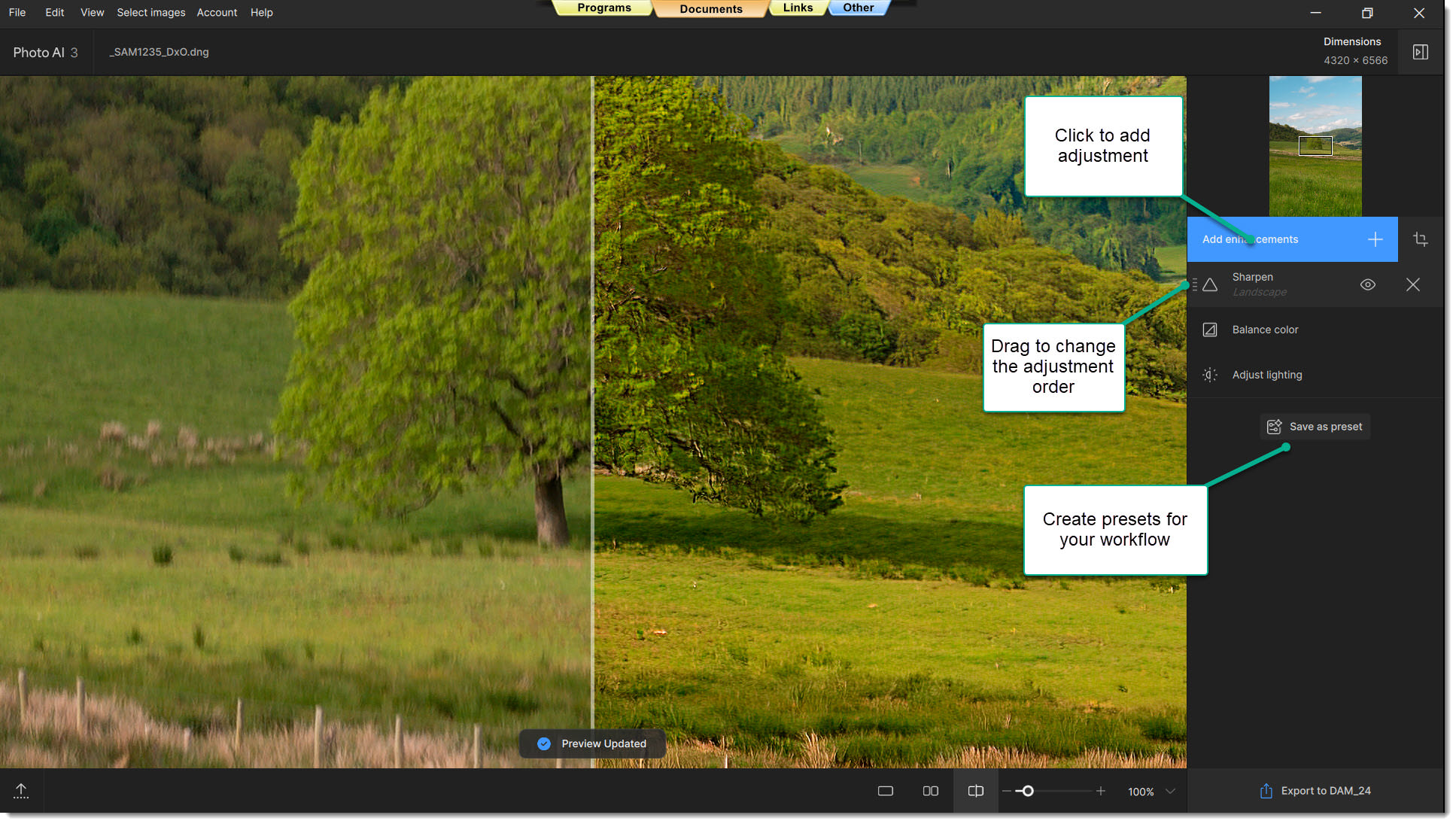










0 Comments
Trackbacks/Pingbacks